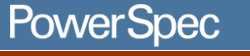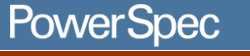Applicable for all PowerSpec models
Troubleshooting Intermittent Errors in Windows
95
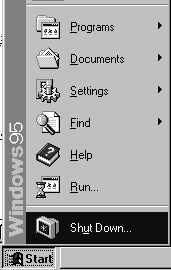 If
you are having problems with Windows 95 randomly locking up, programs
or the hardware not operating properly, the problem could be caused
by one of several easy-to-correct situations. If
you are having problems with Windows 95 randomly locking up, programs
or the hardware not operating properly, the problem could be caused
by one of several easy-to-correct situations.
Check for Virus Infections first.
If you do not have an Antiviral program, buy a commercial version
from the software department, or a shareware version from the Internet
or a BBS. If you suspect a virus, do not download to the infected
computer, obtain one from a reliable source.
- Shut down the computer (use Start • Shut Down to close all programs,
then power down the computer.)
- Power on the computer with a write-protected "clean" start-up
diskette
- Run the virus scan program to search for possible viruses
If a virus is found, follow the manufacturer's instructions to
remove the virus or repair the damage.
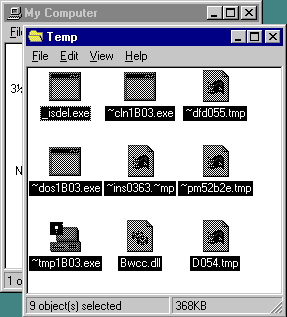 Check
for Disk Drive Corruption. Check
for Disk Drive Corruption.
- Run ScanDisk. Click on Start • Run, type SCANDISK C: in the
open: box, and press [enter] to start the program
- Click on "Standard" for the type of test, then click on the
Start button at the bottom of the window. If you choose "Automatically
fix errors", the results box will list what was found; if you
do not check this box, you will receive a message as each error
is found, and a choice of how to fix it.
If Windows 95 applications, drivers, or other files have been damaged,
you may be able to correct your problem by reinstalling Windows
95 or the damaged application.
Check for problems in Windows' temporary work directory.
Windows uses a temporary directory to store work files, clipboard
data, etc. Usually this directory is in \WINDOWS\TEMP , but
may be \TEMP or at some other location specified in your AUTOEXEC.BAT
file.
- Close any applications you may have running, or restart in safe
mode, then open the temp directory using Explorer, or by double
clicking My Computer, then on the C: icon, the Windows folder,
then the Temp folder
- Use [ctrl]-A to select all files in the folder, and drag them
to the Recycle Bin
- Right click on the Recycle Bin and select "Empty Recycle Bin"
to delete the files. (If you have been saving files here, and
do not want to erase them, move them to a different directory.)
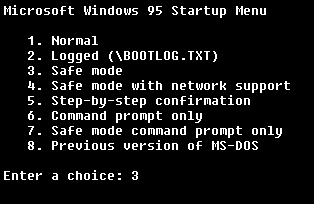 Check
for hardware driver conflicts. Check
for hardware driver conflicts.
Windows 95 has Plug and Play features that allow it to detect some
devices the first time it starts up after the hardware is installed.
There are conditions where Windows 95 will add drivers to the Device
Manager (and to the system registry) that it may already have added
previously. If multiple drivers exist, Windows could get "confused"
as to which device to control or respond to, causing erratic behavior
or the system to lock up.
You may not see these duplicate drivers unless you start Windows
95 in "Safe Mode:"
- Restart the computer, (If you are already in Windows 95, use
the Start • Shut Down option.)
- When you see the "Starting Windows 95" message, press the F8
function key to get the start-up menu selection
- Choose Safe mode from the list. Windows 95 will not load any
special video drivers among other things when in Safe mode. Your
display will be in standard VGA mode (640x480x16 colors)
- Right click on My Computer and select Properties
- Click on the Device Manager tab. Move through the list of equipment,
clicking on the small box with the plus "+" sign to expand the
device list. You are looking for devices that do not belong in
the list, or that are listed more than once
- If you find a device that you are sure does not exist in the
computer, select the device, then click on the Remove button
- If you see a device listed more than once, select the first
entry, and click on the Remove button.
- You must repeat the Remove step for ALL OF THE DUPLICATE LISTINGS.
Do not leave any of the copies. Windows should detect the device
and add it back in the next time you start.
Some hardware has "daughter" devices; One example is EIDE disk
controllers that have a primary and secondary interface listings
with (fifo) characteristics. Remove the daughter devices first,
then the parent IDE chipset listing. Once all duplicate entries
have been removed, restart the system (Start • Shut Down • Restart
the computer) and let Windows 95 restart normally.
Windows 95 may give the message "New hardware found..." If Windows
prompts to "Restart now, Yes / No" answer no, and let it finish
detecting hardware and starting up. Once it completes detecting
hardware, use Shut Down to restart one last time. Repeat this process
until no more duplicates are found.
|